How to use ssh-keygen to generate a new SSH key and use it?
Date:

1. TL;DR
Command to generate SSH key: $ ssh-keygen -t ed25519 -C "your-email@emailsite.com".
2. Introduction
SSH (Secure Shell) key is a cryptographic authentication method that allows secure and authenticated connections between different systems over a network. It is primarily used for remote login or remote command execution on servers, providing a secure alternative to traditional password-based authentication.
An SSH key consists of a pair of cryptographic keys: a public key and a private key. The public key, as the name suggests, is shared with the systems you want to authenticate with. It is stored on the remote server or system you wish to access. The private key, on the other hand, is kept securely on the client system from which you initiate the SSH connection.
When you establish an SSH connection, the client system uses its private key to encrypt a message, and the server system uses the corresponding public key to decrypt and verify the authenticity of the message. This process ensures secure communication and prevents unauthorized access to the server.
SSH keys offer several advantages over traditional password-based authentication. They eliminate the need to transmit and store passwords, reducing the risk of password theft and brute-force attacks. SSH keys are also generally longer and more complex than passwords, making them harder to guess or crack. Furthermore, SSH keys are not tied to any specific user, allowing multiple users to authenticate with the same key pair if necessary.
Overall, SSH keys provide a secure and efficient way to authenticate and establish secure connections between systems, making them a popular choice for system administrators and developers working with remote servers.
3. Generate SSH key using ssh-keygen
ssh-keygen is a tool for creating new authentication key pairs for SSH. Such key pairs are used for automating logins, single sign-on, and for authenticating hosts.4. Use SSH key on GitHub
GitHub, a popular web-based platform for version control and collaboration, leverages SSH keys to provide secure and authenticated access to its services. GitHub allows users to generate and manage SSH keys for their GitHub accounts, enabling them to securely interact with repositories and perform various Git operations.
When a user generates an SSH key, they obtain a public key that needs to be added to their GitHub account settings. GitHub then associates this public key with the user's account. When the user wants to interact with their repositories, they can use the corresponding private key stored on their local system.
By using SSH keys, GitHub ensures secure and authenticated connections between users' local systems and their repositories hosted on GitHub's servers. This authentication method eliminates the need for passwords and provides an extra layer of security. It also allows for convenient and seamless integration with Git, making it easier for developers to clone, push, and pull repositories without repeatedly entering passwords.
From the step above, we have generated the SSH key, now run cat /root/.ssh/id_ed25519.pub to read content of the public key. Remember to copy the .pub file content, which should be like:
Go to your GitHub settings page: Settings -> SSH and GPG keys -> New SSH key:
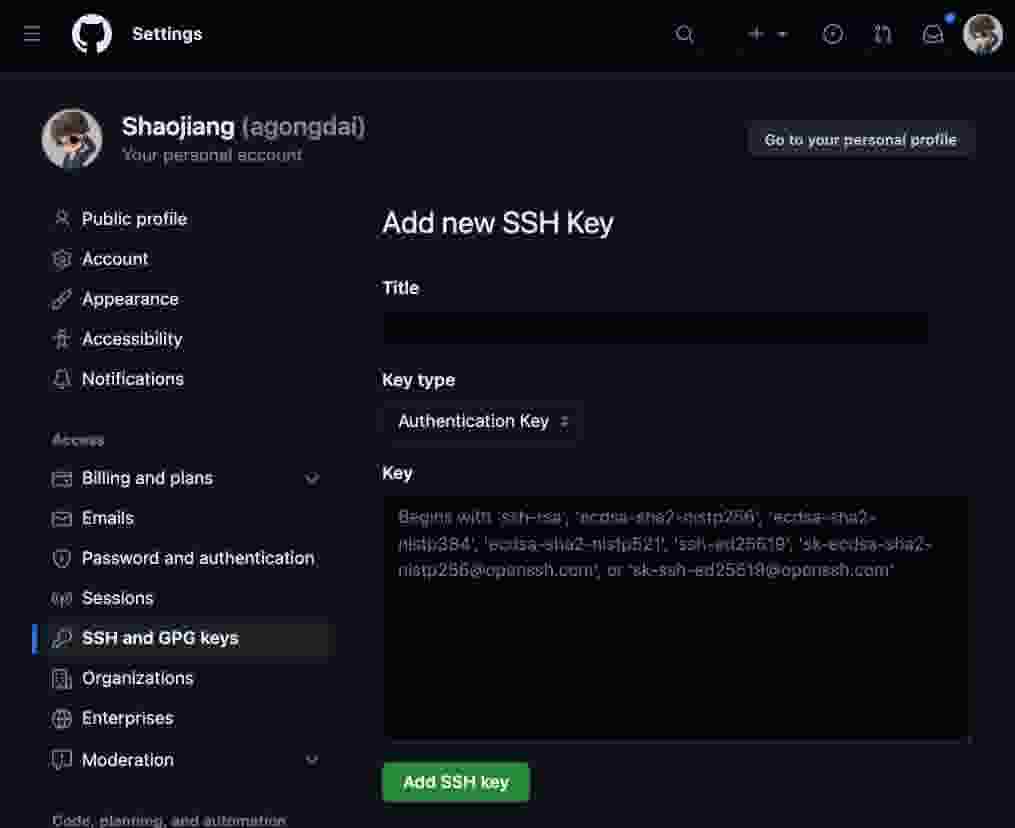
Give it a readable name, then paste the text content of /root/.ssh/id_ed25519.pub, click Add SSH key button. Now you should be able to access to GitHub from you machine, such as cloning some private repo: git clone git@github.com:yourgithubusername/yourprivaterepo.git.
Done.
Table of Contents
- 1.TL;DR